How to Use Google Business to Attract Customers
In today’s digital age, having a strong online presence is essential for attracting customers, especially for small businesses and home service companies. One of the most effective tools for increasing your visibility online is Google My Business (GMB). This free tool allows you to manage how your business appears on Google Search and Maps, making it easier for potential customers to find and contact you. In this blog post, we’ll walk you through the process of setting up and optimizing your Google My Business profile to help you attract more customers.
What is Google My Business?
Google My Business is a free platform provided by Google that allows businesses to create and manage their online presence across Google, including Search and Maps. By verifying and editing your business information, you can help customers find you, learn more about your business, and contact you directly.
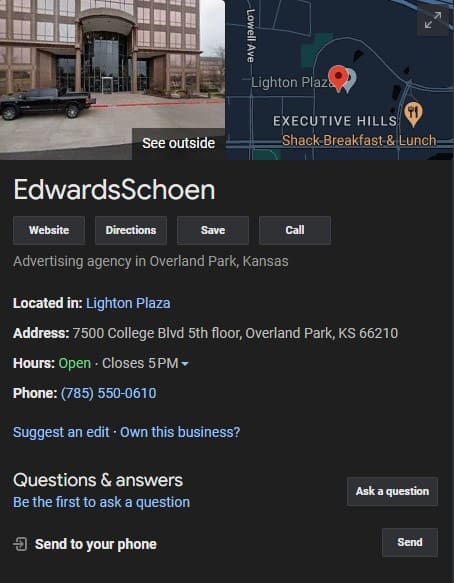
Setting Up Your Google My Business Profile
The process for setting up a Google My Business Profile is fairly straightforward, but there are places where it can get confusing or difficult. So, we’ll walk you through it and point out places where things may need clarification.
Step 1: Sign Up for Google My Business
- Go to the Google My Business website and click on “Manage now.”
- Sign in with your Google account. If you don’t have one, you’ll need to create one.
- Enter your business name. Make sure it’s consistent with your other branding and online listings.
Step 2: Choose the Right Category
Selecting the right business category is crucial because it helps Google understand what your business offers and matches your profile with relevant searches. Start typing your business type, and Google will suggest categories. Choose the one that best fits your business.

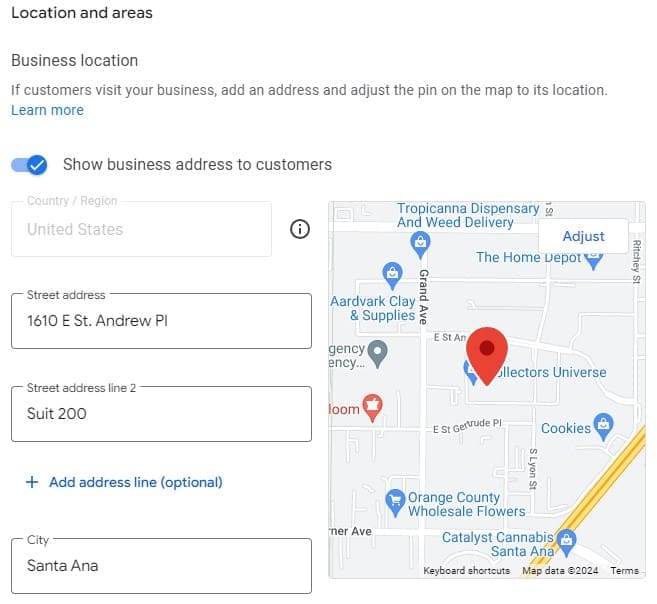
Step 3: Add Your Location
If you have a physical storefront or office, enter your business address. This helps customers find you on Google Maps. If you operate from home or offer services directly at customer locations, you can hide your address and instead list the areas you serve.
Step 4: Add Contact Details
Enter your business phone number and website URL. Make sure these are accurate and up-to-date, as this is how potential customers will reach you. Be sure these are also consistent with your other branding or online listings since Google will be looking at consistency across listings when determining your positioning in search results.
Step 5: Verify Your Business
Google will ask you to verify your business to ensure you’re the rightful owner. This can be done by postcard, phone, email, video, or instant verification (if you’re eligible). The postcard option usually takes the longest, so plan ahead. A phone verification will be done to the phone number listed for your business. So, if someone else answers calls to that number, you will need to coordinate with them.
Want to stay up to date with the news and resources from EdwardsSchoen?
Sign up for our monthly newsletter to stay in the know!
Optimizing Your Google My Business Profile
While setting up a GMB profile is required to have a presence in map and local searches, it doesn’t automatically ensure that your business shows up where you want it. To improve the chances that people will see your listing it needs to be properly optimized. Here are steps you can take to do that optimization.
Step 1: Complete Every Section
A complete Google My Business profile is more likely to attract customers. Fill out all the sections, including your business hours, special hours (like holidays), and a brief description of your business. The description should highlight what makes your business unique and include relevant keywords.
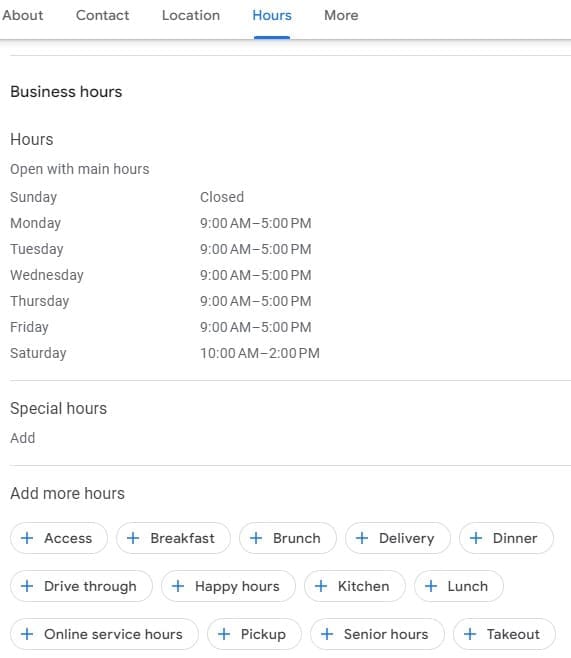
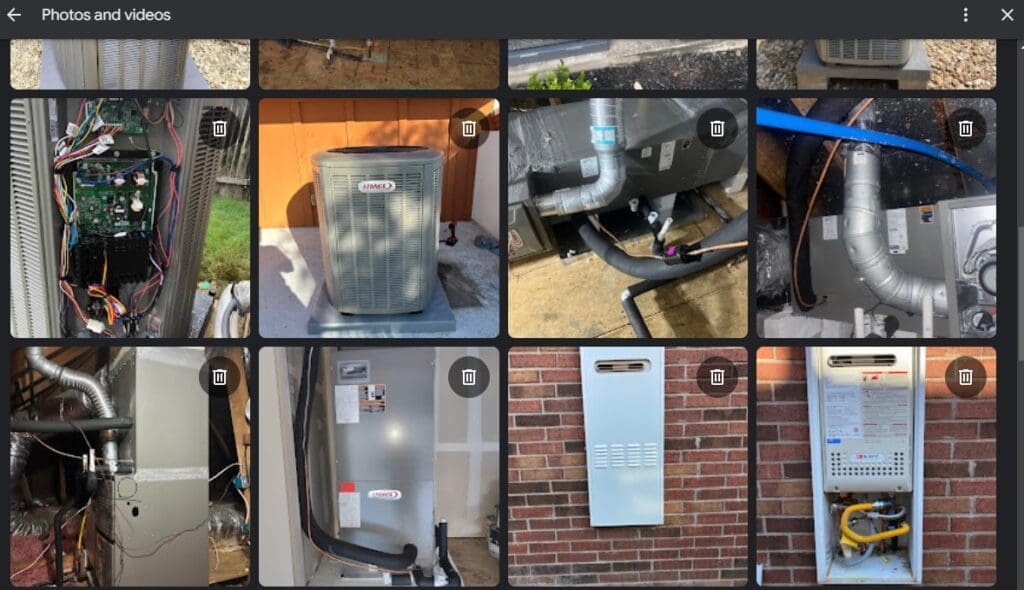
Step 2: Add Photos and Videos
High-quality photos and videos can significantly enhance your profile. Include images of your storefront, interior, products, or services, and your team. Studies have shown that businesses with photos receive 42% more requests for directions and 35% more click-throughs to their websites.
Step 3: Encourage Customer Reviews
Reviews are one of the most critical factors in local search rankings and customer trust. Encourage your satisfied customers to leave positive reviews. Respond to all reviews, both positive and negative, to show that you value customer feedback.
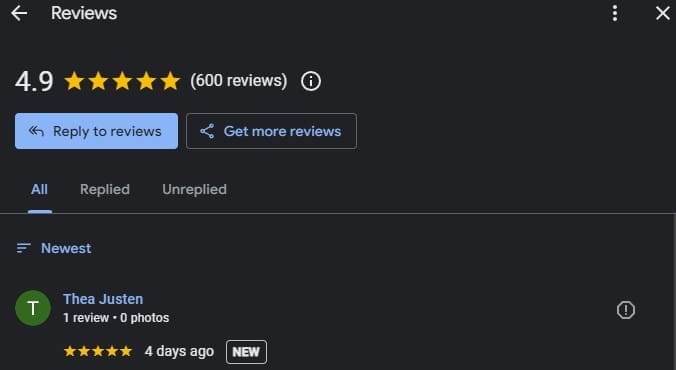
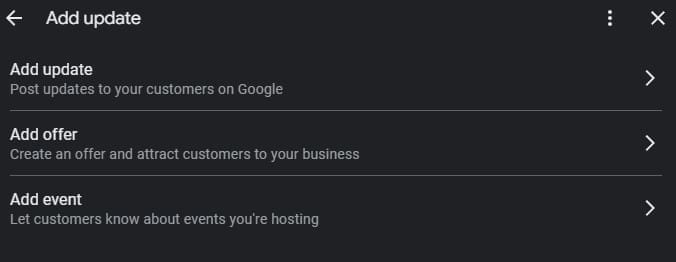
Step 4: Utilize Posts and Updates
Google My Business allows you to post updates about your business, such as promotions, events, or new products. These posts appear in your business profile and can help you engage with customers. Regularly posting keeps your profile active and relevant.
Step 5: Monitor and Analyze Performance
Google My Business provides insights into how customers are interacting with your profile. You can see how customers found your business, what actions they took (like visiting your website or requesting directions), and other valuable data. Use these insights to refine your strategy and improve your online presence.
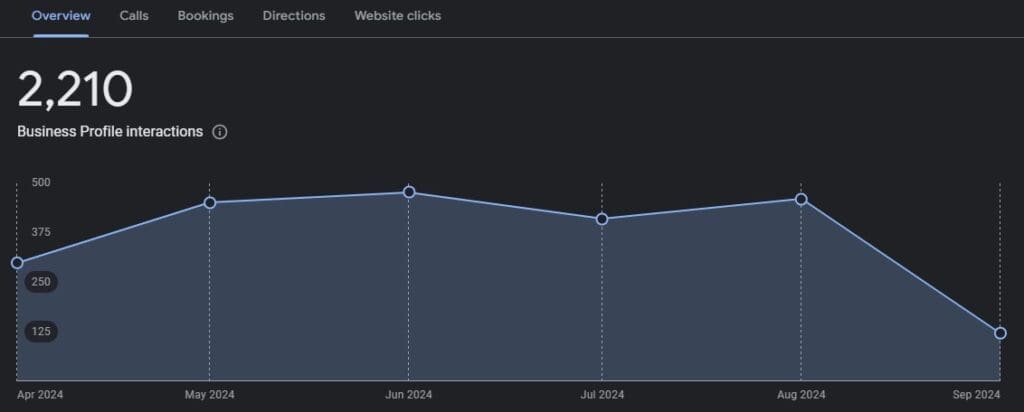
Advanced Tips for Maximizing Your Google My Business Profile
Once all of the basics have been taken care of, you can move on to some more advanced techniques to help your business rise above the competition. The list below provides tips on how to do that. These items will be a bit more time intensive or will require some technical knowledge to complete.
Tip 1: Optimize for Local SEO
Ensure your business information is consistent across all online platforms. Inconsistent information can confuse Google and harm your local search ranking. Also, include relevant keywords in your business description and posts. Tools such as Moz Local will help you identify where you have some inconsistencies and a tool such as SEMrush can help you find what keywords to target by showing you what terms people are searching for.
Tip 2: Set Up Q&A
The Questions & Answers section on your Google My Business profile allows potential customers to ask questions. You can answer these questions, providing useful information and showcasing your expertise. You can also preemptively answer common questions by adding your own Q&A.
Tip 3: Use Google My Business API (If Applicable)
If you have multiple business locations or manage a large business, you can use the Google My Business API to update information across profiles efficiently. This is particularly useful for franchises or businesses with numerous branches.
Tip 4: Engage with the Community
Engage with local communities by participating in local events or sponsoring community initiatives. Mention these activities in your Google My Business posts to show that you’re active and invested in the community.
Tip 5: Regularly Update Your Profile
Keep your profile up to date with the latest information, including changes to your hours, new services, or updated contact details. An outdated profile can frustrate customers and harm your reputation.
Build That Customer Base
Setting up and optimizing your Google My Business profile is one of the most effective ways to increase your visibility online and attract more customers. Remember, consistency is key. Regularly update your profile, encourage customer reviews, and engage with your audience through posts and messaging. With a well-maintained Google My Business profile, you’ll be well on your way to driving more traffic and growing your small business.
